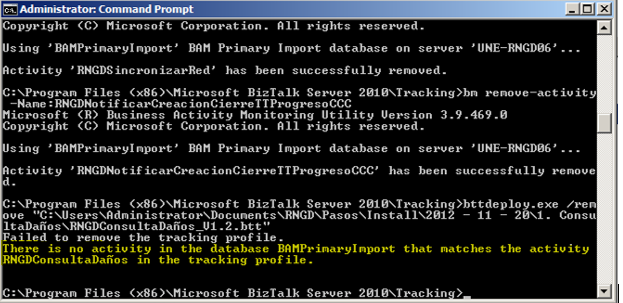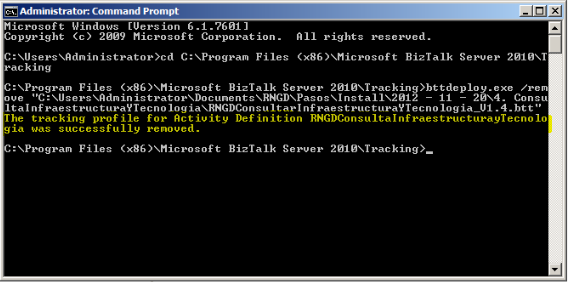Para realizar una correlación de una cola en una orquestación, el mensaje de entrada y salida deben tener un campo en común (Para este caso el campo en común es id_referencia).
Mensaje de Entrada a la cola
Mensaje de Salida a la cola
El primer paso es crear un Property Schema y para tal efecto se debe hacer clic sobre el proyecto seleccionar la opción “Add” y luego hacer clic en la opción “Add New Item”
En la ventana emergente se selecciona “Property Schema”, y se le da un nombre al esquema
Luego se modifican las propiedades del elementFile
- Node Name = “id_referencia”
- Property Schemas Base = “MessageDataPropertyBase”
- RootNodeTypeName = “id_referencia”
Después se adicionan los esquemas a esta propiedad, para realizar esta relación, se debe abrir los esquemas de entrada y salida. Una vez abiertos los esquemas se debe hacer clic derecho sobre el campo al que se le desea adicionar la relación (Para este caso id_referencia), luego se selecciona la opción “Promote” y clic en “show Promotions…”
En la ventana emergente se hace clic sobre la opción “Property Fields” y luego en la opción de “open”
Posteriormente se selecciona el PropertySchema creado en pasos anteriores y se clic en el botón “OK”
Acto seguido se selecciona el campo del esquema con el que se desea relacionar con la propiedad agregada y se da clic en el botón “Add >>”.
NOTA: Esta serie de pasos se debe hacer con el esquema de salida.
Posteriormente se abre la orquestación en donde se realiza la correlación y se va al “Correlation View”. Se hace clic en “Type” y en “Correlation types”, se hace clic derecho y se selecciona “New Correlation Type”
Luego se selecciona la propiedad que se va correlacionar y se hace clic en el botón “Add >>” y “OK”
Posteriormente se cambia el nombre de la correlación con la propiedad “Identifier”
Paso a seguir, se crea el “correlations set” de la orquestación
Una vez creado el “correlations set” se modifican las propiedades:
-
Correlation type: Se selecciona el tipo de correlación creada anteriormente.
-
Identifier: nombre del “correlations set”
Las correlaciones se pueden manejar de las siguientes formas en las orquestaciones:
1 – La orquestación queda deshidratada, esperando la respuesta de la cola.
2 – Dar un tiempo de espera a la respuesta, si este tiempo se termina la orquestación genera un mensaje para seguir con el proceso.
En cualquiera de las dos formas la configuración va ser la misma. Lo primero que se debe hacer es ir a las propiedades del control “send” y se selecciona el “correlations set” creado en el paso anterior en la propiedad “initializing correlatior”
Luego se va a las propiedades del control “Receive” y se selecciona el “correlations set” creado en el paso anterior en la propiedad “Following Correlation Sets”
Por último, ya desplegada la orquestación en el puerto que recibe la respuesta del servicio cola en la propiedad “Receive pipeline” seleccionar XML Receive